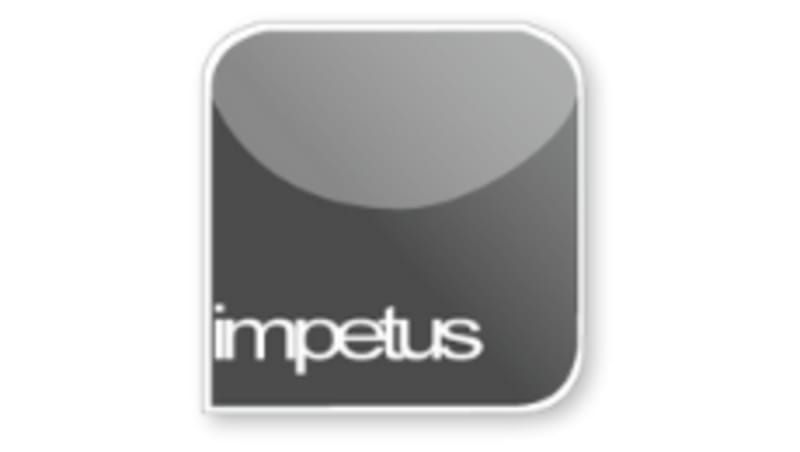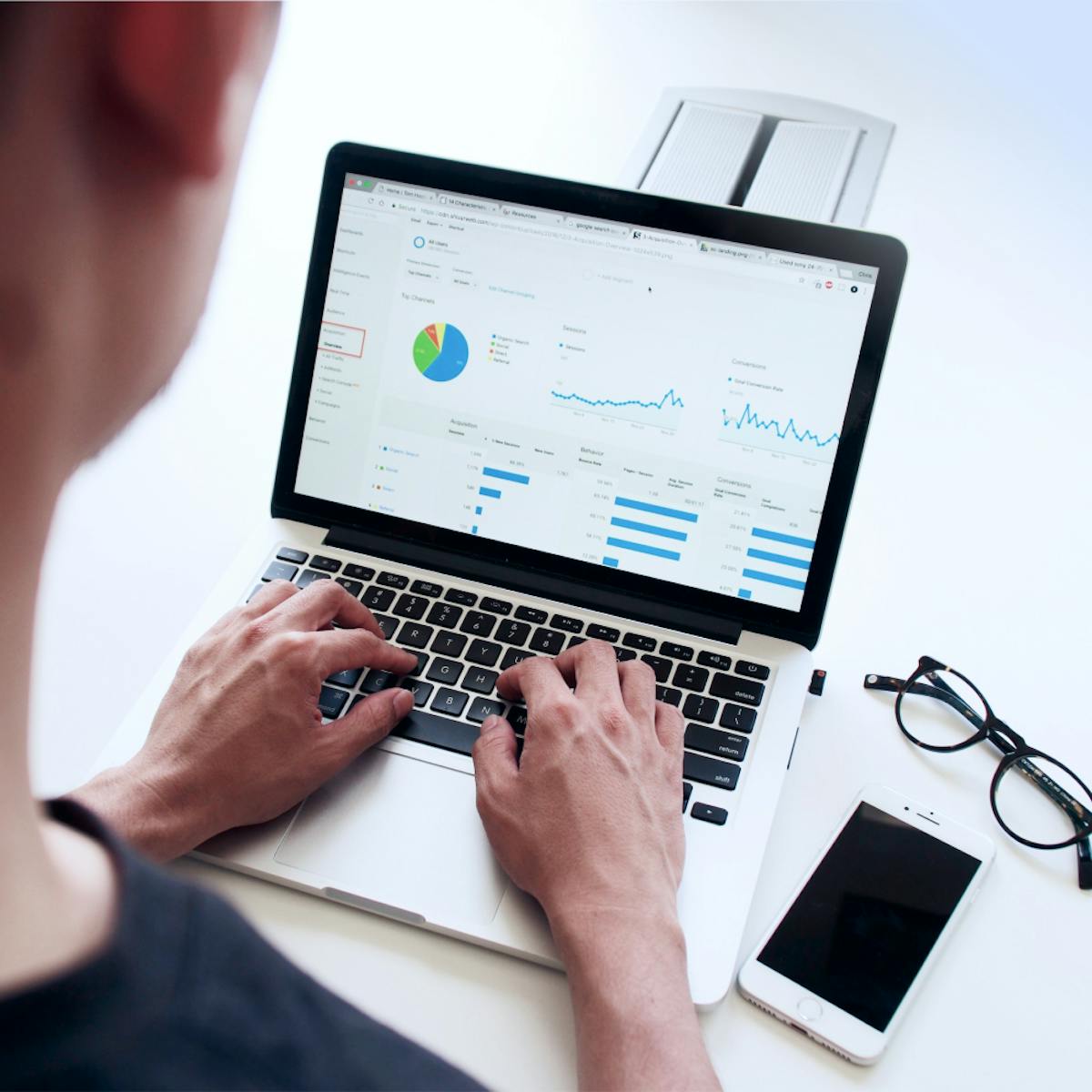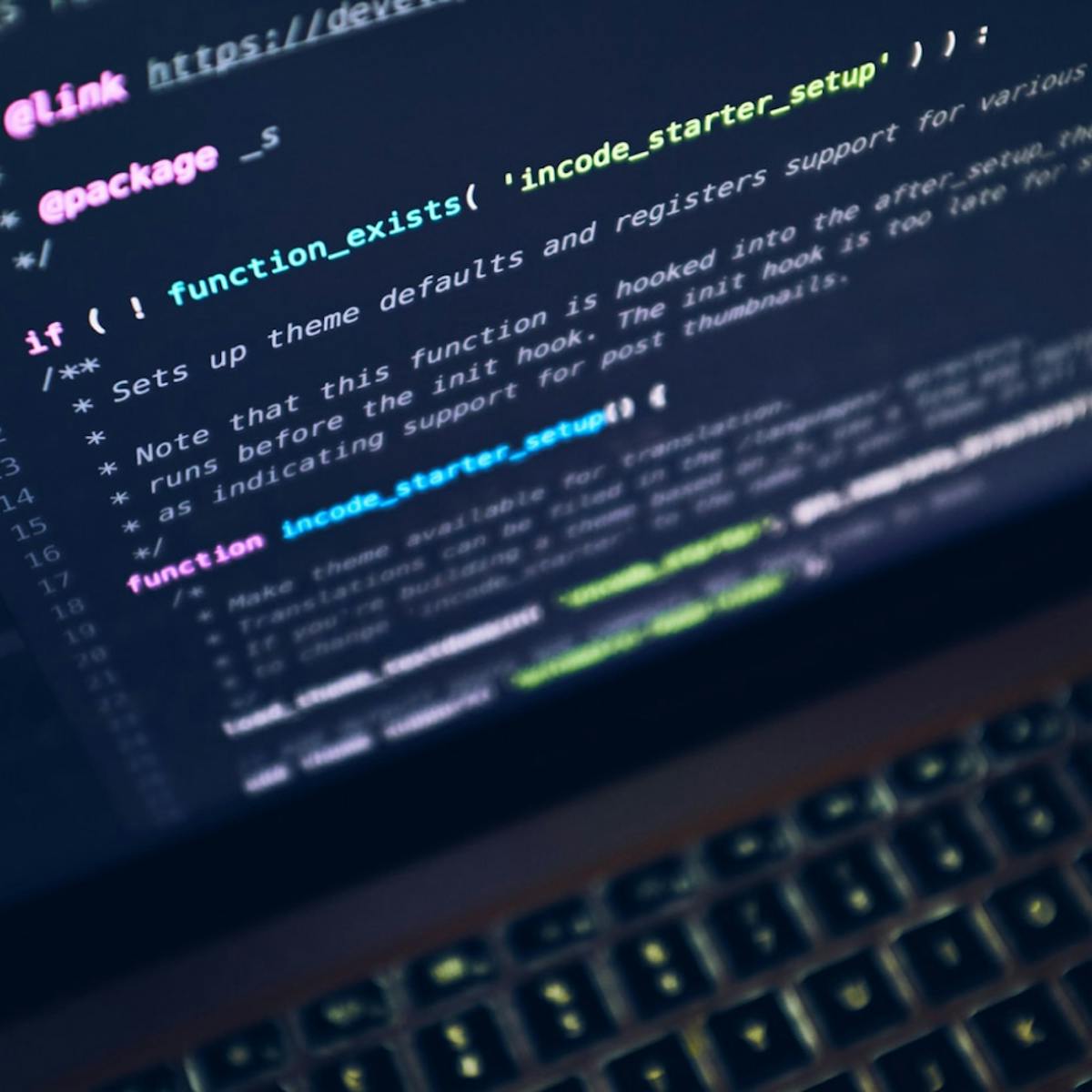What you'll learn
- View and use Table tools
- Insert data
- Add / remove columnsand rows
- Apply Styles
- Edit Lines and Borders
Insert a table by selecting the Table command from the Insert tab, or clicking on the Insert Table icon in the middle of a blank slide. You can resize a table by dragging its sizing handles.
The Tables Tools Design and Layout tabs will open to allow you to manage the appearance and formatting of your table.
You can insert data into a table by selecting a cell and typing straight into it. To move forward in the table press the Tab key and press Shift Tab to go back or use the arrow keys.
New rows and columns may be added using the commands in the Rowsand Columns group. Delete rows or columns by selecting them and clicking the Delete command in the Rowsand Columns group.
Styles are available from the Table Styles group on the Tables Tools Design tab.
Lines and Borders can be edited using the commands in the Draw Borders group on the Tables Tools Design tab