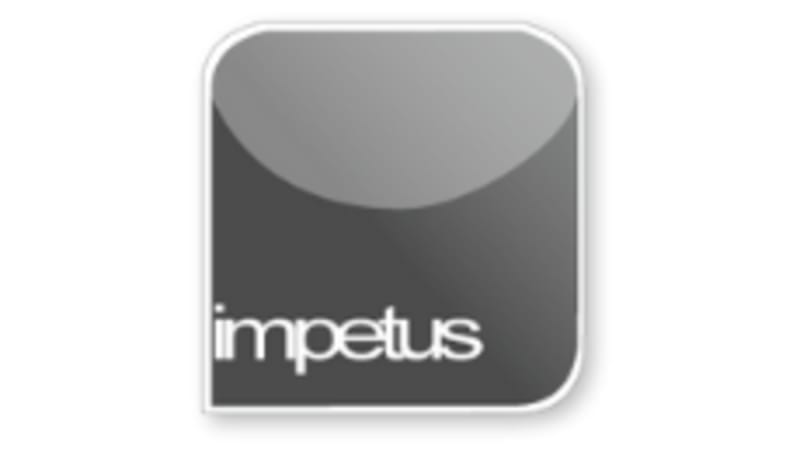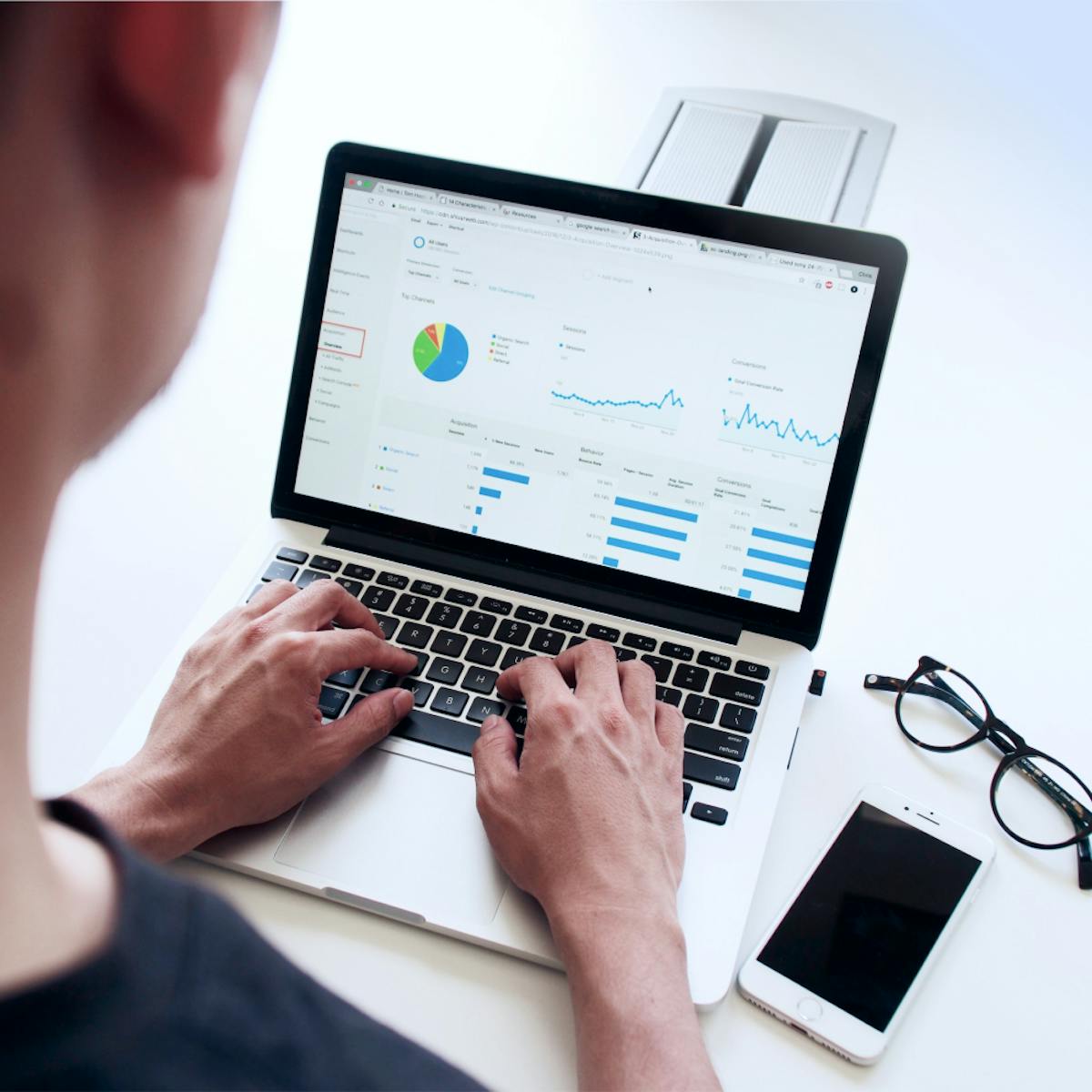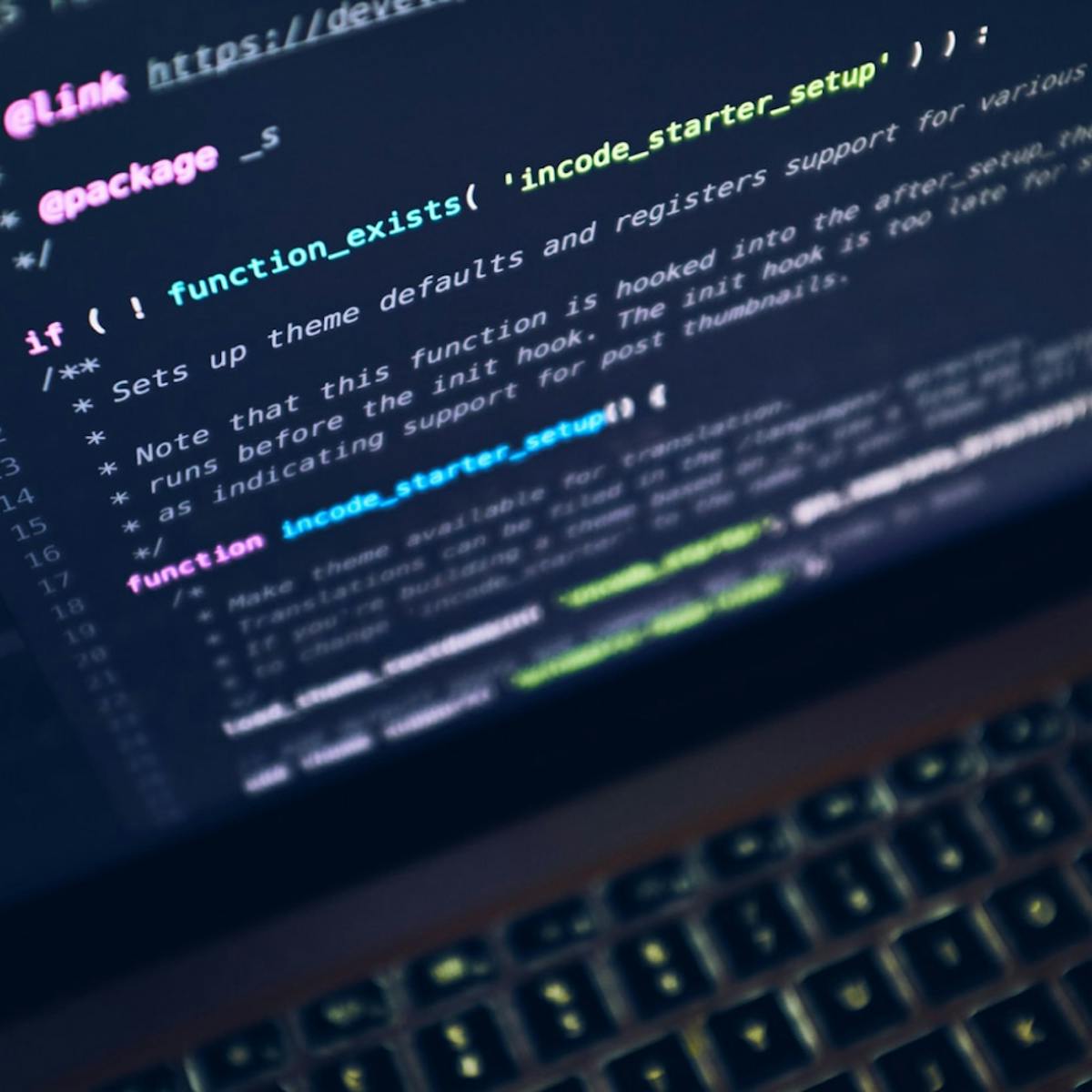What you'll learn
- Customise the Ribbon
- Distinguish the Status Bar
- Use the Navigation Pane
- Identify the Viewing Area
- Hideand show the Reading Pane
Course Description
The Title Bar is across the top of the Outlook window and displays the name of the currently open folder.
The Ribbon has replaced the old menus, now the most frequently used commands are held on the Home tab for your convenience.
Customize the Ribbon by right-clicking on a tab and choosing Customize the Ribbon from the shortcut menu. When the Outlook Options - Customize Ribbon pane is displayed you can choose which commands to include or exclude.
The Status Bar displays information about the currently active folder.
The Navigation Pane is on the left of the Outlook window and offers shortcuts to any of your Outlook folders.
The Reading Pane can be moved or switched on or off using the Reading Pane command in the Layout group on the View tab.