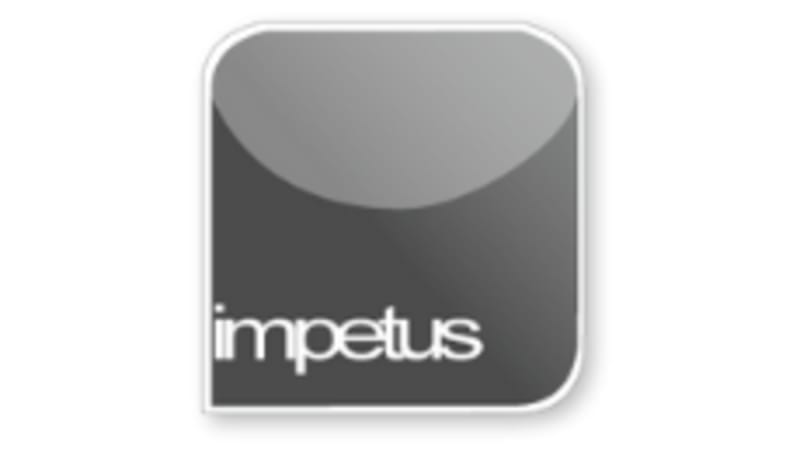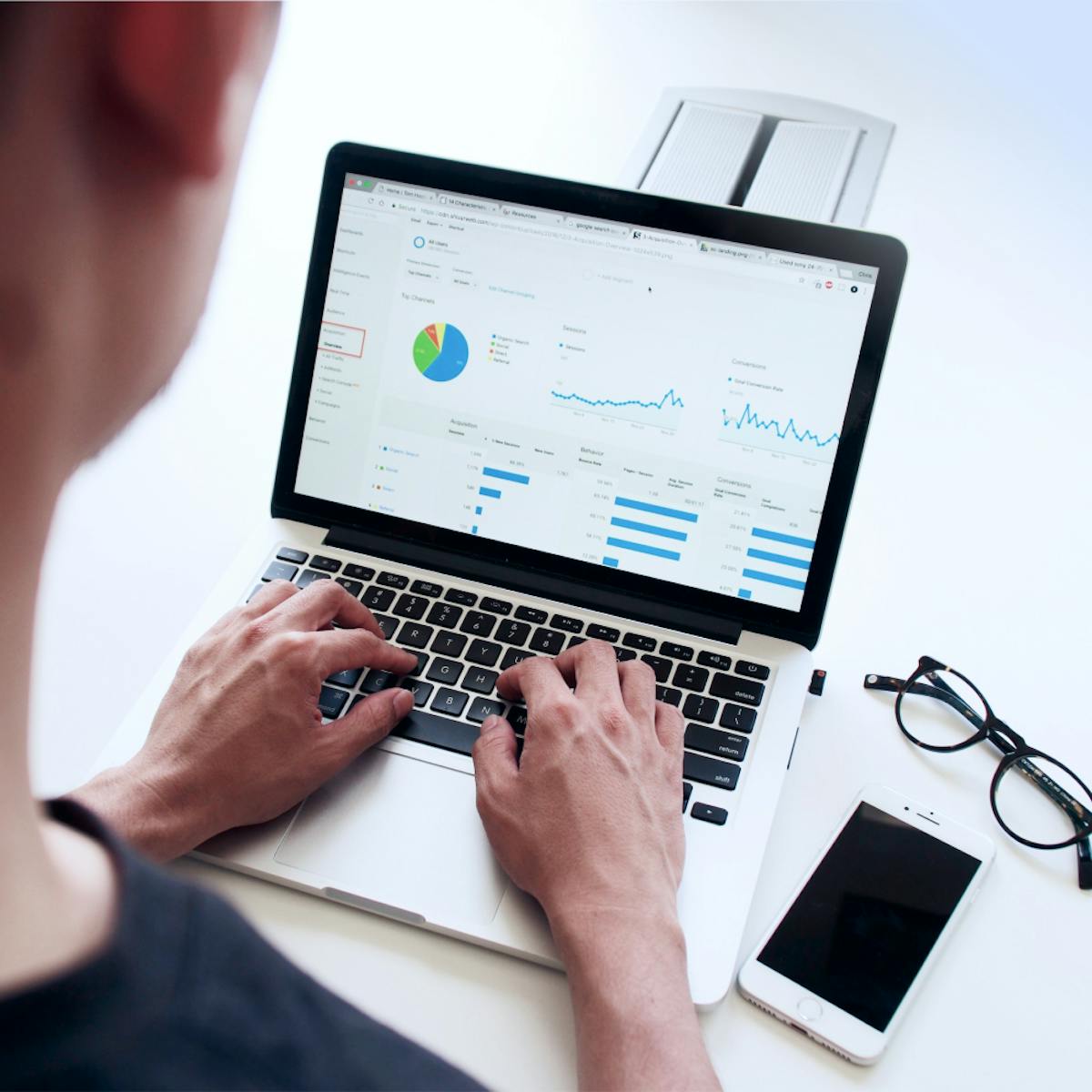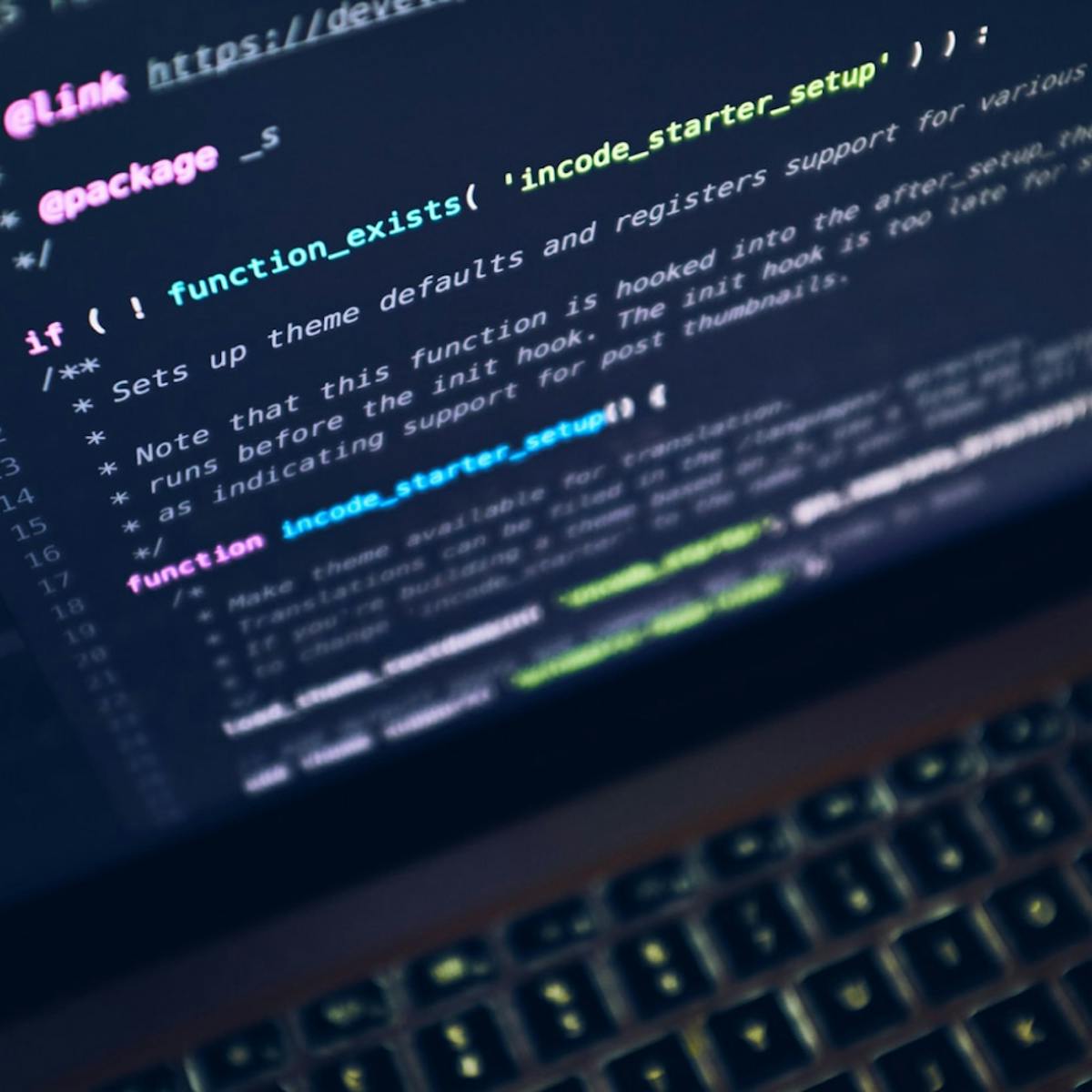What you'll learn
- Open the Calendar
- Use the Date Navigator
- Enter Appointments
- Use Recurring Appointments
- Attach Files to Appointments
- Set a Private Appointment
- Edit an Appointment
- Add a Tentative Appointment
Course Description
- Open the Calendar by clicking on the Calendar button in the Navigation Pane.
- The Date Navigator displays the current month, with today's date highlighted. To display another day click on the date on the Date Navigator.
- To enter a new appointment, either click the New Appointment button and fill in the form, or select the relevant time slot, and then type in the details.
- Set a Recurring Appointment using the New Recurring Appointment button from either the Options group in the Appointment form, or the appointment Shortcut menu. Set the details in the Appointment Recurrence dialog box when it opens.
- To attach a file to an appointment open the Insert tab, click the Attach File button and select your file.
- Make an Appointment private by clicking Private in the Tags group on the Appointment tab or from the right-click shortcut menu.
- Edit an Appointment by double-clicking on it to open it and making any changes in the Appointment form.
- To add a Tentative Appointment open the Show As list menu and select Tentative, your appointment will show with a diagonally striped edge.