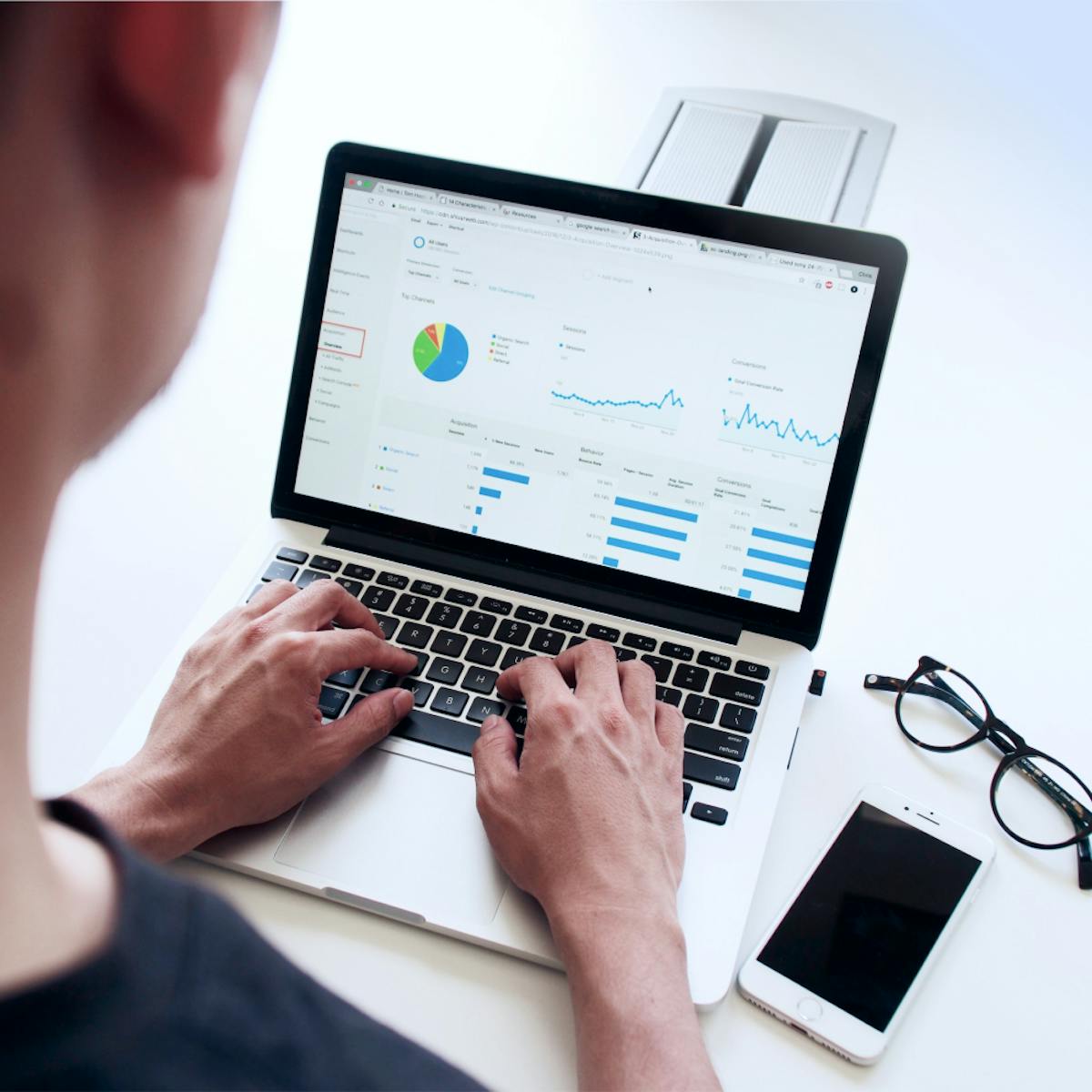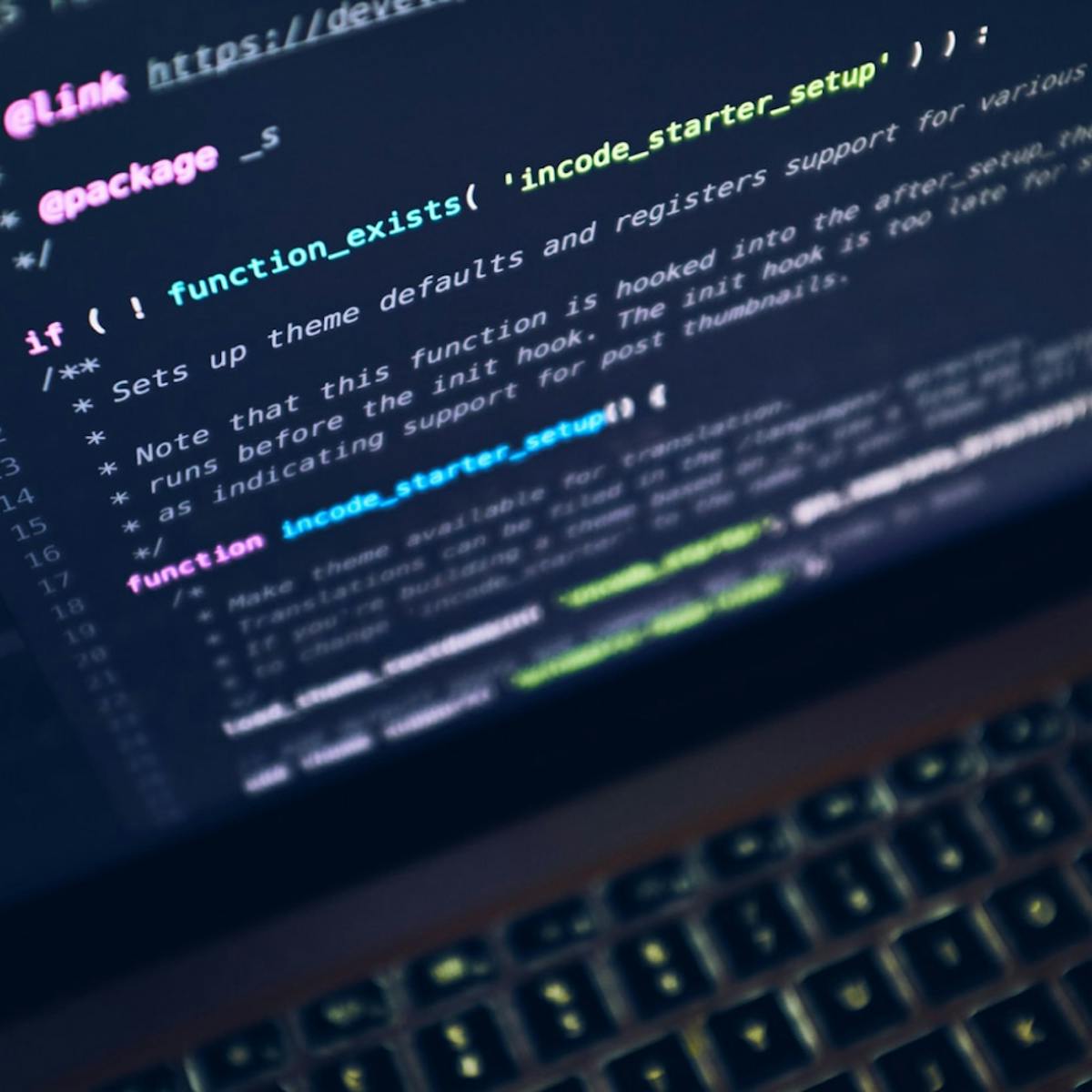What you'll learn
- How to check spelling and grammar in Word 2010
- How to use AutoCorrect to automatically fix frequent typos
- How to use the built-in Thesaurus in Word 2010
Course Description
Learning Objectives
- Identify Spelling Errors
- Identify Grammar Errors
- Amend Spelling
- Hide Spelling Errors
- Hide Grammar Errors
- Check Spelling
- Use Grammar Checker
- Use the Thesaurus
Course Overview
- In this course you looked at Word's Proofing tools the spelling and grammar checker and the thesaurus.
- Spelling mistakes are underlined with red wavy lines and an x appears in the spelling icon at the bottom of the screen.
- Grammatical errors appear with green wavy lines.
- Spelling Checker helps find any spelling mistakes by comparing words against its own dictionary.
- Grammar Checker uses rules that are associated with the selected Writing Style. The Spelling and Grammar Checker is located in the Proofing group on the Review tab
- If you regularly make certain typos, then add them to the AutoCorrect list so they will be automatically corrected.
- The Thesaurus presents alternative words with similar meanings to the selected word and is found in the Proofing group on the Review tab